
Frequently Asked Questions
Booking Concierge
a) If user is part of CCN Hub, the login credential will be the same for CUBEforall, if unable to log in, click on “Forget Password”. Ensure that the login email is correct.OTP email usually takes up to 5min and sometimes can be sent to user’s junk/spam box. If user did not receive it, check with user if the firewall is blocking msonlineservicesteam@microsoftonline.com.
else
b) Click on “Login” and select” Sign Up Now”
‘In queue means that your advance booking is pending airline for slots to open. Different airline has different numbers of predefine advance booking dates.
‘Draft indicates the booking is not sent yet and is currently stored in your account, pending the next action.
‘Reject refers to when the airline rejects your booking due to some error found in your AWB or flight related matters.
ie. cargo space is full.
It’s pending the carrier’s retrieval of your booking.
‘1) Log in to the account
2) Navigate to “Products”
3) Select “Booking Concierge” and subscribe
4) Move “My Portal” and Select Booking Concierge
Ensure that user have the right email address used (check in LINC portal). If they self register using “XXX” email, there will be no company set up thus unable to make bookings. The admin would then need to go into CUBEforall and add them in as a user.
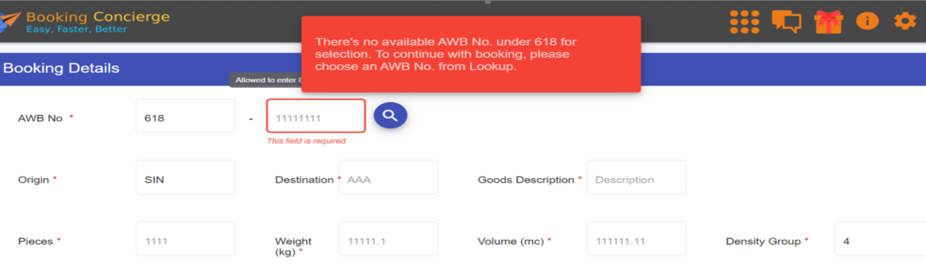

To turn off notification from BC:-
1) Log in to your account
2) Navigate to the top right and click on the gear icon
3) Choose the notification you wish to turn off or to turn them all off completely
‘If user is experiencing slowness on the site or if the page is loading slow. Try clearing the cache in the browser and try again.
‘Do not key in the prefix at the search bar. Key in the remaining 8 digits and your AWB should be displayed.
‘When user click on “Cancel” it will not immediately reflect as “Cancelled” in the mainpage. This is because the airline is still processing your cancellation, it should be reflected accordingly once done.
‘Click on “My Airlines” to add the Airline contact details to enable sending of booking requests.
Depending on the airline’s preferences, booking requests can be sent through email or EDI.
Enter the “Carrier Code”, “Carrier Prefix”, and “And Station” select the “Send Mode” and type in the “Airline Email”.
Then click on save.
Click on “Create Booking” and select “New Booking”. The fields marked with an asterisk are mandatory.
After keying in the details, you can choose to save it as a draft or submit the request. Upon receiving the booking request, the airline will either confirm or reject the request. It will be displayed at the bottom of the booking request page under “Flights”.
The same booking can be saved as a template for future use.
‘Click on “Create Booking” > “New Booking”. After keying in your booking details.
Navigate to “Flights” and select the magnifying glass.
The mandatory fields are “Origin”, ” Destination” and “Flight Date”.
‘On the main page, navigate to the extreme right of the booking and click on the “3 dot line” / menu icon, it will show you the status of your booking.
For bookings with draft status, please ensure that all details are correct before you hit the send button.
‘An airline can be set up in Booking Concierge. However, since you do not have a company, it will mean that you do not have a valid PIMA address thus you’re not able to send messages via EDI but only through email.
Users without company & PIMA can still send messages to non-EDI airlines using email in Booking Concierge. If you need to create a company, please contact:- mktg-sin-exec@ccn.com.sg
CargoMart by CargoAi
For IATA Cargo Agents, the activation process is streamlined for your convenience:
1. Log in & Subscribe: Begin by logging into your CUBEforall account. Subscribe to CargoMart on our product page.
2. Access & Launch: Navigate to the CUBEforall app container (top right corner with a 9-dot square grid icon) and click on the CargoMart icon to launch.
3. Register: During registration, input the mandatory details: company name, airport code of your office, 2-letter country code of your location, and contact phone number.
4. IATA CASS Integration: Input your IATA CASS number during the registration process.
5. Immediate Activation: Your account gets activated instantly post-registration, allowing immediate access to all features.
Having an IATA CASS number grants immediate and unrestricted access to CargoMart.
You can view rates, make bookings with all CargoAi-supported airlines, track shipments, and benefit from the centralized payment system of IATA CASS.
For Non-IATA Cargo Agents who have specific airline agreements:
1. Log in & Subscribe: Access your CUBEforall account and opt for CargoMart from the product page.
2. Access & Launch: Use the CUBEforall app container to access CargoMart.
3. Register: Provide the necessary company details as outlined in the registration form.
4. Contact Support: Post-registration, reach out to the CargoMart support team via the chatbot. Provide your airline ID reference number, or if you’re not sure of it, specify the airlines you’ve agreements with.
5. Verification Process: CargoMart team will liaise with the mentioned airlines to validate your affiliations. This process can take up to 2 working days.
6. Access Grant: Upon successful validation, you will be granted full access to functionalities associated with your airline partnerships.
After verification, you can view rates, book, and use features specific to the airlines you’ve partnered with.
Your access is tailored based on your validated affiliations.
For those without existing airline agreements or having limited agreements, follow these steps:
1. Log in & Subscribe: Access your CUBEforall account and select CargoMart on our product page.
2. Access & Launch: Head to the CUBEforall app container and initiate CargoMart.
3. Initial Registration: Fill out the mandatory registration fields, including your company name, airport code, 2-letter country code, and contact details.
4. CargoWallet Registration: Before full activation, you’ll need to sign up for CargoWallet. This is an essential step for Non-IATA Cargo Agents, ensuring secure and efficient transactions.
5. Verification & Activation: The CargoWallet verification process can take up to 3 working days.
6. Access Grant: Once activated, you’ll be granted access to CargoMart, allowing you to view rates, make bookings with CargoAi-supported airlines, track shipments, and utilize other platform features.
Activation allows you to tap into a broad network of CargoAi-supported airlines. You can view competitive rates, book shipments, track them in real-time, and utilize CargoWallet for efficient transactions.
This means even without IATA CASS or prior airline agreements, you’re positioned to reap the full benefits of CargoMart’s offerings.
